Open the web site we created ( explained in Introduction to Wordpress ) , and login to get access to the Admin area.
Step - 1 : Refer Designing a simple wordpress site -Theme
Step - 2 : Refer Designing a simple wordpress site - Pages
Step - 3 : Refer Designing a simple wordpress site - Plugins
Step - 2 : Refer Designing a simple wordpress site - Pages
Step - 3 : Refer Designing a simple wordpress site - Plugins
In the tutorial "Designing a simple wordpress site - Pages" , I mention that we can re-order the pages created .


Menus are used for this purpose .
In order to rearrange the pages in a particular order ,
Select Appearance --> Menus from admin panel of the web site .
Then we can see ,
Give a name for the menu (say menu1) , and click "Create Menu" , as shown below :
Some other options can seen then , select "header menu " and click "Save" .
Note that , some other options also are there . But we have created all the pages in the top of the page of the web site.
So we choose "header menu " .
Now select all the created pages and click "Add to Menu"
(Note that HOME page is not here in the list) .
Then we can see that , all the created pages come under "Menu" on right side , as shown :
I choose the order of the page as ,
Note that HOME page is not here in the list .
Visit the web site and see the HOME page there .
To include HOME page also in the MENU , do this , give the url of the home page in the URL , and give link text name as HOME .
Then click "Add to Menu" .
Then we can see that , the HOME page also come under "Menu" on right side , as shown :
Now drag it in the top of the Menu as shown :
And , click "Save Menu" .
Now go back to the site , and refresh to view the pages in order , as ;





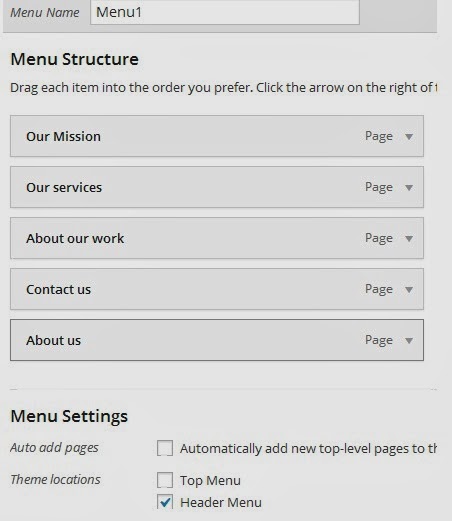

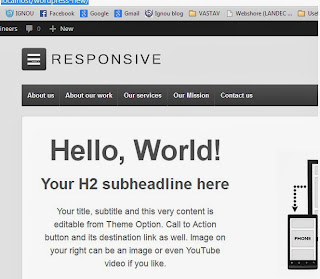




No comments:
Post a Comment